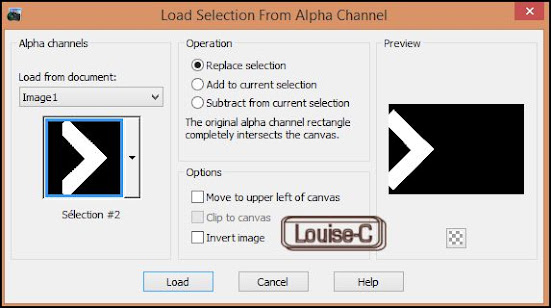This is a tutorial inspired by another tutorial from a group on Animation Shop owned by Carin, a wonderful Animation Shop teacher; it was her lesson 31 entitled 'Lazy Tiger'. You can apply to her group here. I can assure you that you will not regret it!
This tutorial is basically 2 images worked separately that we unite in Animation Shop.
Materials
1 alpha-channel pspimage
1 Brushtip to save in your 'My PSP Files' under the Brushes
folder
In case you cannot get the brush from your Brushes after you have imported it, I also enclosed the corner image as a png file in the zip
2 masks
1 jpg image
Plugins
Carolaine & Sensitivity - CSL-Dots
Alien Skin Eye Candy Impact 5 - Pespective shadow
Colors
Foreground color 1 #95440d
Background color 2 #b89953
Additional color 3 #c7a043
Let's begin!
BACKGROUND IMAGE
1
Open the pspimage image 'alpha-channel-mouse-lc'
Window - Duplicate
Never work on an original, you could need it intact later on
Flood fill with Sunburst gradient with these settings
and Foreground color #95440d and Background color black
3
Open the mask '1250181704_nikita_masques' and minimize it
Back to your image:
Layers - Load/Save
mask from Picture
and
select '125081704_nikita_masques' from the options
Layers - Merge - Merge group
4
Layers - New raster layer
Change your colors in your Materials with
Foreground color #95440d
and Background color #c7a043
Flood fill with this gradient
Layers - Arrange - Send to bottom or Move down
5
Highlight the top layer
Effects - Plugins -
Carolaine and Sensitivity - CSL-Dots: 112 - 240 - 18
6
Layers - New raster layer
Using your Paint brush tool, select the leaf motif 'klorn_003'
In your Materials, using the same gradient previously made
(at step 4)
Click in the upper left corner
Effects - 3D effects - Drop shadow -1 / -1 / 100 / 1 with color black
Layers - Duplicate
Image - Flip
Layers - Merge - Merge down
Layers - Duplicate
Image - Mirror
Effects - 3D effects - Drop shadow 1 / 1 / 100 / 1 with color black
7
Layers - New raster layer
Selections - Save/Load selection from alpha-channel layer
Flood fill the selection with color #c7a043
Effects - Buttonize with these settings 75 / 45 / 61 check
Transparent and color black
Still selected,
Effects - Plugins - Alien Skin Eye Candy 5 Impact -
Perspective shadow
and enter these
settings in Basic:
Note: you could save these settings by clicking in Manage
and naming it; it is very efficient and appropriate for many uses.
Selections - Select none
Layers - Merge - Merge all (Flatten)
File - Save as a jpg file and name it 'background-image'
Your background image is done.
We will now work on the animated part of the image that will be placed in the centre of it. Let's start!!!
ANIMATED MIDDLE IMAGE
1
In your PSP, open image 'black-white-slats' from the Materials
Windows - Duplicate and close the original
Always work on the duplicate - never on the original
Layers - Promote background to layer
In your image and with your Magic wand with Tolerance 25,
Feather 0
Click inside the white part (between the black slats);
zoom in if you need to see better
The whole white part will be selected; delete using your
Delete key or the Scissors
Selections - Invert
Now, all the black parts become selected
2
Open your image 'lc-mouse1.jpg'
Copy/Paste into the selection
Effects - Buttonize with same settings as before (which
should be in memory)
Selections - Select none
Your image should look like this:
Duplicate this image in order to obtain a total of 9 layers,
one layer for each slat in the image
This is what we want
to achieve:
go up in the layers, one slat is disappearing. If we would have had a slat template with 14 parts, there would be 14 layers.
We start the animation with the complete image so that when we place it
in the middle of the larger background image, we can see where we put the animation. Then, 'Animation - Reverse frames' in order to have the animation start with the middle square. In other words, here is what we do:
Starting from layer 9, we will delete all the slats except the little square in the middle. To help us, we close the visibility of all layers except the one that we are working on.
Layer 9 (the top layer):
Highlight layer 9.
Zoom into the image to see what you are doing.
Using your Selection tool (Rectangle), select the small
square in the middle,
Selections - Invert - Delete with your Delete key
Selections - Select none
We are left with the single square in the middle like this:
Open the visibility of layer 8 and activate this layer.
Using your Selection tool, Freehand selection - Selection type Point to point
Start your selection at the right lower angle of the small
square and follow the path indicated below going up:
You left-click every time that you change direction, making
sure that
you do not include a mouse bit. To close the selection,
right-click.
Selections - Invert - Delete
Selections - Select none
Close visibility of layer 8
Layer 8 done!!
Layer 7
Open the visibility of layer 7 and activate it.
Start your selection at the right lower angle of the small
square and follow the path indicated below:
Selections - Select none
Close visibility of layer 7
Layer 7 done!!
Layer 6
Open the visibility of layer 6 and activate it.
Start your selection at the right lower angle of the small
square and follow the path indicated below:
Selections - Invert - Delete
Selections - Select none
Layer 6 done!!
Continue like this, including another slat as you go, always
following the way to select the slats to be deleted.
Your end result should look as previously shown but here is a reminder:
Before saving it as a psp file, make sure that all the eyes of visibility are opened for all the layers. Now, name this work 'final-mouse-animation' and save it as a psp file.
HOW TO ANIMATE
YOUR IMAGE
Open your Animation Shop.
File - Open 'background-image.jpg'
Copy - Paste after the current frame
There are many ways to multiply a frame to
obtain a larger number of the same frame;
it will be for you to use whatever method that you like.
We need a total of 20 frames of this background image
Here is what you should have in your Animation Shop:
Edit - Select all
In your background image, select frame 1 and with your SHIFT key, click into your
frame 9
Frames 1 to 9 are selected. Leave this work aside.
Now, open your mouse animation:
File - Open 'final-mouse-animation.psp'
(enlarge in order to see all the frames)
Edit - Select all - Edit - Copy
Go to your 'background-image.psp' and Paste into selected
frames,
clicking inside the middle square so that the animated mouse
will correspond with the middle square.
When you are certain of the emplacement, release the click
Animation - Reverse frames
Select your frame 11 and with your SHIFT key,
click into your
frame 19
Frames 11 to 19 are selected.
Your selection is still in memory so in your
'background-image.psp',
Paste into selected frames
Open the image 'text-1'
Edit - Copy
Back to your image, click into your frame 10 and paste it in the selected
frame, in the middle
Open the image 'text-2'
Edit - Copy
Back to your image, click into your frame 20 and paste it in
the selected frame, in the middle
If you prefer some other text, in Animation Shop:
With your text tool, colors to your liking, select your font
I used Copperplate
Gothic with these settings
Write your text
Place your text in the middle of the square
Go to frame 20 and write your text
Place it in the middle of the square
Go to your frame 1
Edit - Select all
Frame properties at 35
Select frames 10 and 20 (holding CTRL key)
Frame properties at 125
Your animation is done.
Apply your watermark to it and save it as a gif.
I hope that you enjoyed this tutorial; it is quite long but
it is very satisfying!!! Send me your versions and I will post them below.