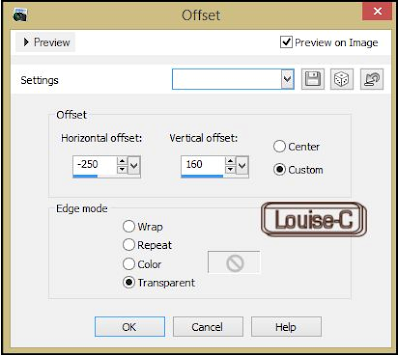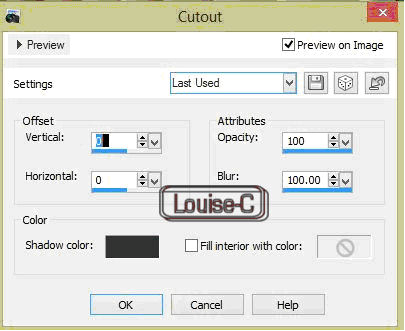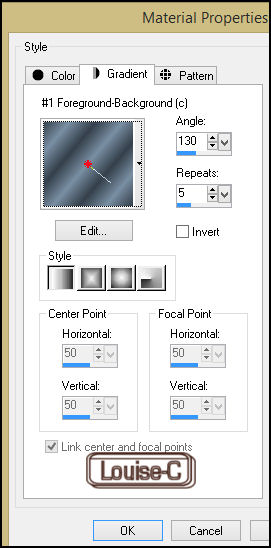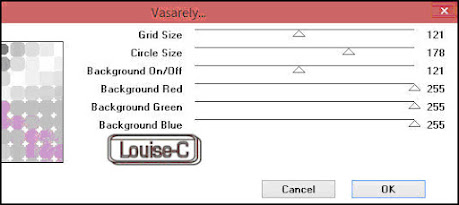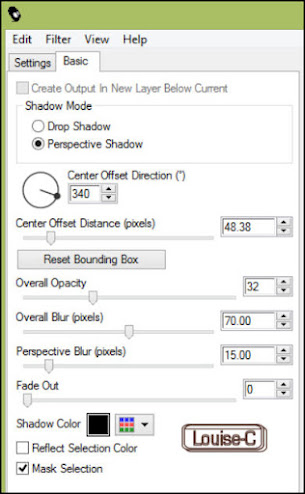This tutorial is a personal creation.
Any resemblance with another one would be only pure coincidence.
It is strictly forbidden to modify my images, to change their name or take off
the watermarks, to present them on your sites or blog, to share them in
groups, to make a bank of images, or to use them on lucrative purposes.
I have made this tutorial with PSPX5 on February 14, 2024. Thank you to respect my work and the creators work. Don’t hesitate to write to me here if you have any trouble with this tutorial and I’ll try to fix the problem as quickly as I can.
Decompress the zipped Materials file, open the files and save them in your My PSP files folder. For png and other images, duplicate them after taking away my watermark. Work with your duplicates to preserve originals. Open the masks and minimize them to tray. Copy/Paste selections into your My PSP files Selections folder. Double-click on the presets, if any, to install them and they will be saved automatically in their right place.
Save your work often as pspimage with all your layers just
in case your PSP crashes!!
Materials
‘lc-irish-queen2’ made with Image Creator from Bing
‘lc-clover’ tubed by me
text tubed by me (optional)
2 masks: NarahsMasks_Nature1590 and Narah_mask_Nature016
Open the masks and minimize to tray
Plugins
Two Moon – Rotoblades
AAA Frames – Transparent frame
Alien Skin Eye Candy 5 – Impact – Perspective Shadow
Alien Skin Eye Candy 5 – Textures
Alien Skin Xenofex 2 – Stain
Colors
Foreground color #83a976
Background color #4f7463
Accent color #354f43
Make a new image of 900 X 700 pixels
With both background #4f7463 and foreground #83a976 colors,
make a #1
Foreground-Background Radial gradient
Angle 0 and Repeats 12 – Invert unchecked
Flood fill the image with this gradient
2
Selections – Select all
Open, Copy/Paste into the selection your duplicate of ‘lc-irish-queen’
(delete the watermark)
Adjust – Blur – Radial blur – check Zoom and Elliptical and these settings
Selections – Selection none
3
Layers – Duplicate
Image – Image Mirror
Image – Image Flip
Effects – AAA Frame – Transparent frame of 30 – uncheck Stroke
Effects – Two moon – Rotoblades with default settings
Effects – Alien Skin Eye Candy 5 Impact – Perspective Shadow
– Drop Shadow, Lowest
Layers – Merge – Merge down
Adjust – Sharpness – Sharpen
Layers – Merge – Merge group
Effects – User defined filter – Emboss_8
Layers – Merge – Merge group
Effects – Alien Skin Eye Xenofex 2 – Stain
with Stain Color white
Image – Resize at 85%
6
Open, Copy/Paste as a new layer your duplicate of ‘lc-irish-queen-2’ (delete
the watermark)
Effects – Image effects – Offset – Custom and Transparent checked
Horizontal 170 and Vertical -47
Effects – Alien Skin Eye Candy 5 – Perspective shadow
lowering the bottom offset
direction at
the same bottom line as the image (see red arrow)
Layers – Merge – Merge down twice
You should have this
7
Layers – New raster layer
Flood fill with Foreground color #83a976
Selections – Load/Save selection ‘irish-queen-selection1’
Hit the delete key or Scissors
Layers – Arrange – Move down
Select none
Layers – Merge – Merge visible
8
With the Text tool and a font of your choice, write ‘Amhrán na bhFiann’,
which is the Irish national anthem or something irish of your choice
I used the JAHMAL font at size 26 (included it in the Materials)
with color #eaf4e9 in the foreground and the gradient made
at the beginning of the tutorial in the background
Omit the next Drop shadow steps if you use the text image in
the Materials:
Effects – 3D effects – Drop shadow 3 / 3 / 100 / 41 with color black
Repeat the drop shadow once more.
With your Moving tool, place at the bottom of the image as shown in the final
result
9
Copy/Paste your duplicate of ‘lc-clover1’
Image – Resize – uncheck ‘Resize all layers’ at 55%
Effects – Image effects – Offset
Effects – 3D effects – Drop Shadow
Image – Add symmetric borders of 80 px with whatever color is in the window
With your Magic wand (Tolerance and Feather at 0),
click in that border to select it
Effects – Plugins – Alien Skin Eye Candy 5 – Textures – Diamond plate
Basic settings and Color and Lighting settings as follows with Foreground color #83a976
Selections – Select none
Image – Add a border of 2 px black
Resize your image at width 900 px – the height will resize by itself
That is it, we are done!!
I hope that you enjoyed yourself making this simple tutorial and if
you make it and send it back to me here, I will be honored to
include it in this page, below.