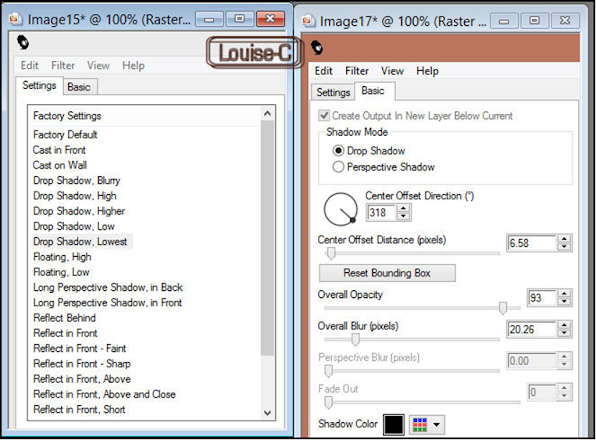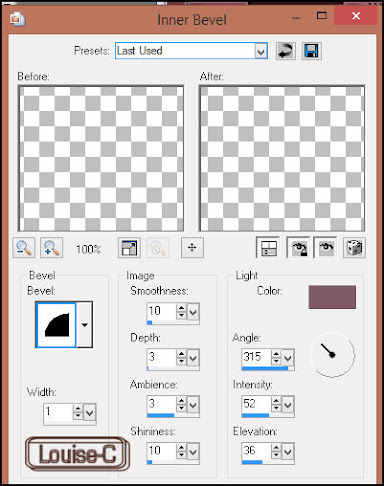This tutorial is a personal creation from Valérie Savary, better known as
valyscrappassion.com
You
can find the original here. Any resemblance with another one would be only pure coincidence. It is strictly forbidden to modify tubes, to change their name or take off the
watermarks, to present them on your sites or blog, to share them in groups, to make a bank of images or to use them on lucrative purposes.
Thank
you to respect Valérie’s work and other artwork creators'work mentioned in the
original tutorial. Don’t hesitate to warn me if you have any trouble with this translation and I’ll try to fix the problem as quickly as I can. You can reach me at here.
This
tutorial was made on July 30, 2014, with an earlier PSP version. I have used PSPX2 to make my translation; you can follow this tutorial with any other versions of PSP, but the result
might be slightly different.
Download the zip file containing the materials, decompress and copy the originals; work with the copies. For presets, double-click on them and they will install themselves. For gradients, masks, selections, textures, simply place in your appropriate PSP folders.
Foreground
color #929f00
Background
color #ffe305
Plugins
Graphic
plus - Cross-shadow
Filters
Unlimited 2 - Edges square
Let's
begin!!!
1
Open a new transparent layer of 600 x 500 px
2
Selections - Select all
Open,
Copy/Paste into the selection the tube 'papier1'
Selections
- Select none
3
Layers - New raster layer
Selections
- Select all
Open,
Copy/Paste into the selection the tube 'papier2'
Selections - Select none
Effects - Filters Unlimited 2 - Edges square - Square edge 12
Effects - Drop shadow 2 / 2 /55 / 4 with
color black
4
Layers - New raster layer
Selections - Select all
Open, Copy/Paste into the selection the tube 'papier3'
Image - Resize at 80% - uncheck 'Resize all layers'
Image - Free rotation - Left 5 - uncheck 'Rotate all layers'
Effects - 3D effects - Drop shadow with same settings as before
Adjust - Sharpness - Sharpen
Open, Copy/Paste as a new layer the tube 'poussin'
Image - Resize at 85% (unchecked 'Resize all layers' still in memory)
With your Move tool, place to the left
Effects - 3D effects - Drop shadow 1 / 1 / 65 / 15 with color black
6
Open, Copy/Paste as a new layer the tube 'tube_fleur'
Image - Free rotation to right at 5
With
your Move tool, place it to the right
Effects - 3D effects - Drop shadow with same settings as before
7
Open, Copy/Paste as a new layer the tube 'nœud2'
Image - Resize at 60% twice
Image - Free rotation to the right at 10
Adjust - Sharpness - Sharpen
Move it as shown in the final result
Effects - 3D effects - Drop shadow with same settings as before
8
Image - Add symmetric borders at 10 with color #929f00
With your Magic wand, select the border
Effects - Plugins - Graphic plus - Cross shadow with default settings
Effects - Texture effects - Fur with default settings
Effexts
- 3D effects - Cutout with these settings
Selections - Select none
9
Add symmetric borders of 15 with color #929f00
With your Magic wand, select the border
Selections
- Invert
Effects - 3D effects - Drop Shadow 4 / 4 / 55 / 12
and
repeat with its negatives
Selections
- Select none
10
Image - Add symmetric borders of 15 with color #ffe305
With your Magic wand, select the new border
Effects - Plugins - Graphic plus - Cross shadow with these settings
Effects - Texture effects - Mosaic - Glass with these settings
Selections - Invert
Effects - 3D effects - Drop shadow with same settings as before
Repeat the drop shadow effect with its negatives
Selections - Select none
With your Text tool, font Peace, 16 px, Bold checked, Stroke width at 2
Background color #ffe305 and Foreground with no color

Write
your text and place it in the center of the image
Effects
- Illumination effects - Sunburst
with default settings only changing to color #ffff80
We are done!!
I
hope that you enjoyed making this tutorial.
Valérie
has a gallery of all the results that she receives
from
all over the world and she loves to see your creations and include them in her
gallery. Click here to send
yours!!