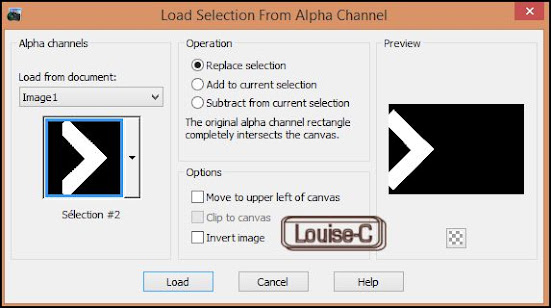This tutorial is a personal creation.
Any resemblance with another one would be only pure coincidence.
It is strictly forbidden to modify my images, to change their name or take off the watermarks in order to present them on your sites or blog, to share them in groups, to make a bank of images, or to use them on lucrative purposes.
I have made this tutorial with PSPX on May 2, 2024. Thank you to respect my work and the creators work. Don’t hesitate to write to me here if you have any trouble with this tutorial and I’ll try to fix the problem as quickly as I can.
Decompress the zipped Materials file, open the files and save them in
their respective My PSP files folder. For png and other images, duplicate them after taking away my watermark, if any. Work with your duplicates to preserve originals. Copy/Paste the gradient into your PSP files in the Gradients folder. Copy/Paste the pattern into your PSP files in the Patterns folder.
Save your work often as pspimage with all your layers just in case your PSP crashes!!
Materials
1 pattern 'Plaid 30'
1 gradient 'Bicromia rosso'
3 images of my creation
Plugins
User's Defined filters - Emboss 3
Alien Skin Eye Candy 5 Impact - Glass
VM Natural - Lakeside Reflection
Simple - Blintz and Pizza Slice Mirror
1
Open a new transparent image of 900 x 700 px
2
In your Materials, after selecting these colors
Foreground color 1 #eec3ca
Background color 2 #dc5454
click in your Foreground icon and select the Pattern Plaid 30 (in the Materials)
3
Flood fill your image with this plaid pattern
Adjust - Sharpness - Sharpen
4
Selections - Select all - Modify - Contract of 50 px
Selections - Promote selection to layer
With your Background color in the Foreground selected color, flood fill the selection
Selections - Float
Selections - Defloat
Selections - Modify - Select Selection borders
and check 'Outside' and 'Antialias' and set at 8 px
Flood fill this border with the linear gradient 'Bicromia Rosso' (included in the Materials)
Angle 310 and 10 Repeats
(Note: I obtained a series of gradients from the same site many years ago but I forgot the URL. I want to thank this person for his collection of
wonderful gradients)
Selections - Select none
5
With your Magic wand, Tolerance 0 and Feather 0,
click in the center of the image to select this color rectangle
Copy/Paste in the selection the image 'lc-strawberry-forever'
Effects - Plugins - VM Natural - Lakeside Reflection with default settings
except for the Horizon at 222
Selections - Select none
6
Copy/Paste as a new raster the image 'strawberry-queen'
With your Move tool, place it on the right lower corner of the image
At this point, save as a Pspimage, just in case
7
Image - Resize check 'Resize all layers' at 85%
Image - Add symmetric borders of 50 px with the Background color
With your Magic wand, click in this color
Copy/Paste into the selection your strawberry queen (it should still be in the memory)
Effects - Plugins - Simple - Blintz
Effects - Plugins - Simple - Pizza slice mirror
Do not deselect
8
With your 50 px border still selected:
Adjust - Blur - Gaussian blur at 20
Effects - Texture effects - Mosaic Antique with these settings:
Selections - Modify - Select selection borders 5 px both sides
Flood fill with the gradient previously used
Effects - 3D effects - Outer bevel with these settings and color

Selections - Select none
With your Text tool, write your text - I used
Scriptomania Hostess font size 50 but you can use whatever font you like
or if you prefer, use my text image 'lc-text' in the Materials
Effects - 3D effects - Drop shadow 2/2/58/4 with color black

11
Image - Add borders - 2 px black
12
Sign and save your image as a jpg or File - Export as an optimized jpg
You are done!
I hope that you enjoyed making this tutorial as much as I had fun making it! I added a little more to my result with an animation with Sqirlz Water Reflections using the 'circles only' feature. You can get the Sqirlz Water Reflections here. There are tutorials inside the program under Examples.
Send me your creation here and I will gladly add it below!